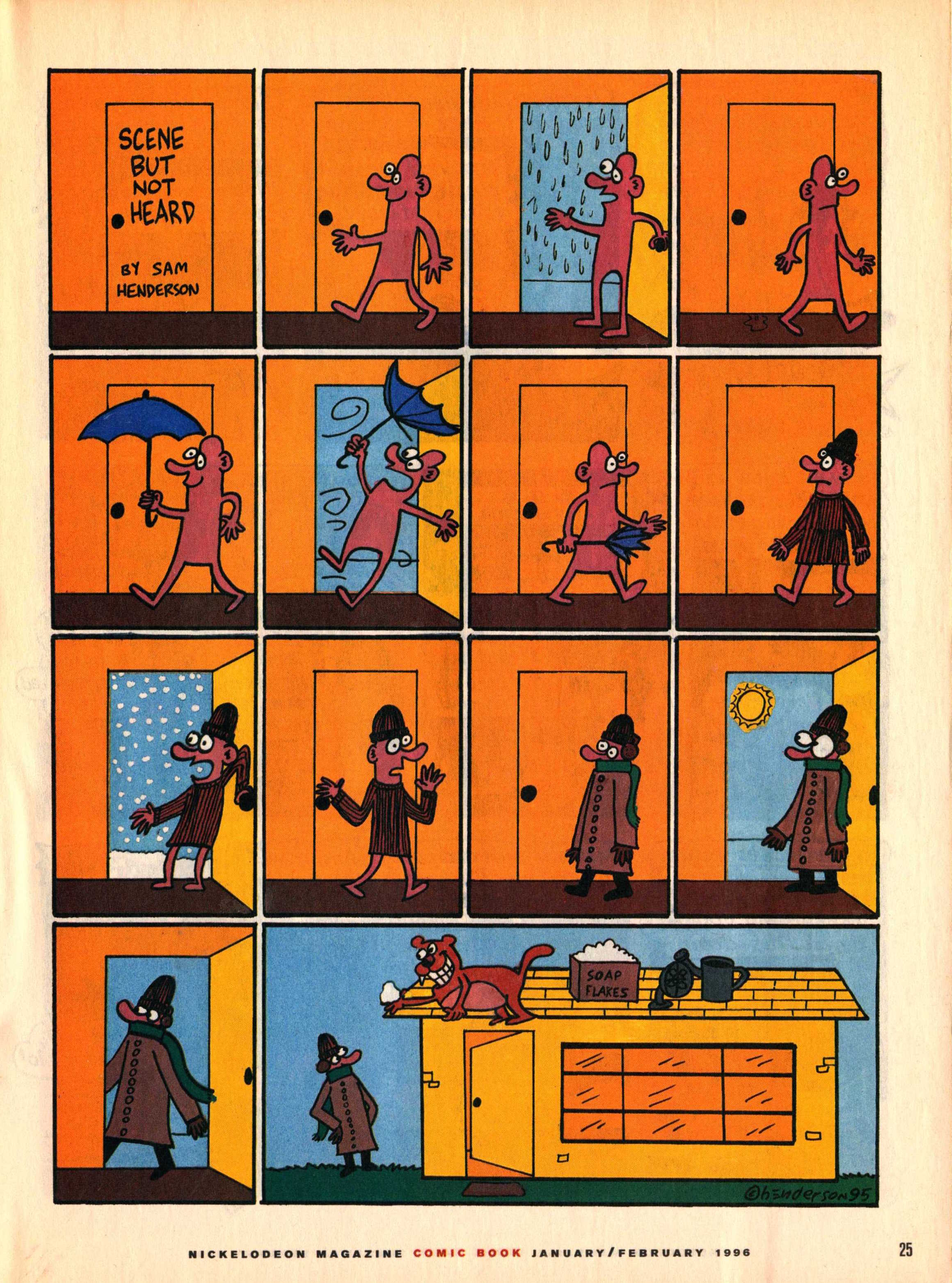Technology that we like can tend to go away.
It's just how it works. Most technology resources have an element of planned obsolescence. I wanted to write about this because with the launch of iOS 11 this fall, many in our field discovered that a good number of their apps no longer worked, i.e. they wouldn't launch.
Why did this happen?
Apple introduced a higher level 64-bit processor to its devices in 2013 and at that time began encouraging developers to update apps that were built for the 32-bit processor. That was
4 years ago. So Apple gave developers plenty of time to work on securing a longer life for their apps. With iOS 10, users began receiving messages when launching old apps that an update would be needed and the app would not work with future versions of iOS. That line was drawn with iOS 11, and something like 180,000 apps (mostly games, followed by
education apps,
see source) ceased to launch once the device was updated to the newest version of iOS.
Another why, which I can say from being involved in app development, is that creating technology is very difficult and complicated, and these creations are not intended to last forever. Kudos to
Smarty Ears for keeping all their apps, including the five I worked on, up to date. I have had to mourn many web resources over the years and I knew the day would come for some apps to buy the farm as well. Let's pour one out for the original Toontastic, now replaced by Toontastic 3D, which I also like but perhaps not as much, and Tellagami, for now.
I could not find a reference indicating how long tech consumers should expect resources to work--hardware or software. But I'd say it's reasonable for us to expect about 3-5 years, even if we paid for that resource.
Things happen. People move on. So should we. Should we expect a company that floundered so much that they were sold and reabsorbed, or just went away, to update its apps? These things are unfortunate and disappointing, but it is what it is!
What can you do?
First of all, if you haven't updated to iOS 11 yet,
I recommended previously that you do so carefully.
-Check first to see if there are apps you absolutely can't live without, or whose data you need to extract somehow. Settings>General>About>Applications. If apps you need are listed in the "No Updates Available" section, take note of these.
The App Compatibility/Sadness screen
-Contact developers, if you want to go that route, to see if there is going to be an update. Probably if they are still in that bin, it's unlikely.
-If there are a lot of apps on this screen that you can't live without, wait awhile...but only until you figure out how to replace them in your workflow.
Let go. If you hang back on your operating system too long, you are going to be missing out on updates to other apps and new releases.
BUT, once you update, unfortunately those non-functional 32-bit apps are not deleted and just take up space on your device like an annoying shell. I had the additional problem of my iPad being nearly full after updating. After deleting a lot of items like old video clips and photos, here's the process I followed:
-I navigated to the above screen (Settings>About>Applications) and took a photo on my phone of the apps at top of the list.
-I considered if there were any apps I wanted to wait a bit more on, and kept those in mind.
-I navigated to the easiest place to delete apps, Settings>General>iPad Storage
The App Storage Screen- Tap any app to Delete it. You can also find the icon on the home screen, tap-hold until it jiggles, then tap the X. Apps are hard to find this way, if you have many apps.
-This screen takes a moment to index, but lists all apps on the device. Most of your stragglers are probably going to be down at the bottom of the list as in my observation the non-updaters are smaller apps that performed discrete functions. Scroll down and tap on any app and it will bring you to a screen where you can tap
Delete App. WAIT for Settings to kick you back to the storage screen rather than tapping Back or you are likely to cause a freeze.
-If Settings freezes anyway in this process, wait awhile or
Force Quit it.
-I referred to my photo and deleted apps that I could let go of (most)
-Then I navigated back to the No Updates Available screen and repeated the process, after deleting the previous photo from my iPhone and taking a new one, until I only had a few apps I'm holding out for. Remember that if a deleted app is updated in the future (you'd have to check the App Store to find out if it reappeared), you always can reinstall.
This process was, frankly, a major pain in the ass. But having gone through it, I am happy to have a cleaner device and to have purged dozens of apps that I really wasn't using anyway. As I have 2 iPads, following this I backed up the "clean" one to iTunes, updated the 2nd one to iOS 11, then reset it and restored it from the backup of the clean iPad.
Moving on!