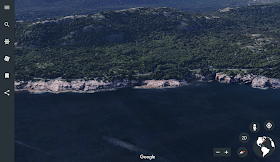The Echo Dot ($49.99) accesses Alexa, Amazon's "virtual personal assistant." She's like Siri but, to be honest, better. She recognizes pretty much everything you say, and I've discovered that goes for children as well. Siri remains decidedly like that aunt who doesn't like when children speak. Using Echo Dot involves a simple setup through an app on your phone or iPad, mostly to get it connected to Wifi, and then you are good to go. In addition to accessing music and information by request to Alexa, you can "enable skills" that are more or less like apps, and for the time being, free.
I have been popping my Dot into my bag occasionally to introduce it to my social groups, and it has been a big hit. The kids have some experience with Alexa and find her way cool. But from a FIVES point of view, Alexa is very Interactive and "Speechie," particularly when it comes to working on sharing talk time and using speaking and listening skills (as the Dot is just a speaker, search engine and connection to other programs and microphone to respond, essentially) .
I say this having tried only one activity, which I found via a search of Echo activities for kids and activated the skill simply by saying "Alexa, let's play 20 questions." Alexa's version of this is a game in which you decide the target object (before starting the game) and she asks the yes/no/partly questions. When playing this with a group it was helpful (and contextual!) for me to review a visual about Whole Body Listening Larry and also emphasize the Social Thinking® concept of The Group Plan (activities go best when we follow the group plan so that others think comfortable thoughts about us, rather than our own plan which might bring the activity off track):
A visual I made in Keynote and displayed on the Apple TV as we played
In this way, to the kids it seemed we were prepping for the activity with Alexa, but really we were targeting concepts that are important across the day. As usual, the technology can just provide a context to work on communication skills.
I look forward to trying out and sharing other activities with Alexa.