Toward the end of 2012, Google released a flurry of updates and new apps for iPad, many of them useful for SLPs. The Google-Apple connection should be of interest to us because, like it or not, Google provides some terrific services in communication, mapping, video and all-around information access that can help us in our jobs daily.
The connection between these two giants is famously tenuous, with Apple often acting like a jealous ex (unhappy about Google's foray into mobile technology with its Android platform). With the launch this past fall of its most recent operating system, iOS 6, Apple sort of kicked Google out of the house by removing the Google-based Maps app, as well as placing the native YouTube app on the curb. Apple's own foray into mapping (what you see when you open the Maps app after updating to iOS 6, which you hopefully have done, unless you have an iPad 1, and can't), with the exception of some pretty amazing 3D building imagery useful for taking kids on virtual field trips related to the curriculum, was a huge embarrassment.
Apple Maps was even blamed for almost getting some people killed, when poor directions led to some strandings in the Australian Outback. So it is sort of like Apple had been dating some embarrassing people, while ignoring phone calls from eager-to-reconcile Google.
However, Google has continued sending gifts to Apple, and to its credit, Apple has not ignored the value of Google-based apps for iOS, and recently accepted a slew of them by approving the apps for downloading in the App Store, to everyone's benefit. It would have been a shame for iOS users to have gotten caught in the middle and not have iOS-worthy apps to access Google services or data on our devices.
To dispense with my extended dating drama metaphor, my main message in this new post is to encourage you to download the new
Google Maps app (Free). Though for now (and I am sure, not for long) this is an iPhone app that runs in "compatibility mode" (i.e. it looks small on screen, and you can hit 2x to make it bigger), it is worthwhile to SLPs for several reasons:
-If you do have an iPhone,
use Google Maps instead of the Maps app if you need to travel to provide any clinical services, and you are much less likely to have a data glitch that will result in your getting lost and/or saying a swear word. Via iPhone, the app has great turn-by-turn directions that also reduce your odds of having a crash!
-Google's maps data has been being developed for years and years and is a great resource for connecting with curriculum, geographic information, vocabulary and concepts and, finally...
-...the app provides you with an easy way to access Google Street View, a hugely rich resource for visuals and elicitation of descriptive language. Within the app, you can search for a particular location, then sweep up to access Street View, or tap and hold to insert a pin, then sweep up:
-Particularly cool in this release is the "look-around" feature (see icon on bottom left), which allows you to interact with the view by tilting or moving your iDevice left and right, a form of augmented reality.
-Google Street View can also be accessed in your Safari app (but without the look-around movement feature), and
here's a great list from Google on some Street View sites
, including interiors of buildings such as the White House and many art museums, places that aren't technically streets, such as the Amazon River, and even underwater reefs. Wow, that little Street View car has gotten advanced!
Coming up: Some other useful apps by Google!


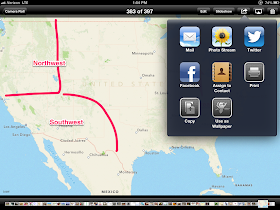.PNG)
.PNG)
.PNG)
.PNG)
.PNG)
.JPG)


.PNG)

.PNG)

