I always like making things visual, and of late have found a lot of nice uses for the app Paper by FiftyThree. Paper is basically a sketch-journal app, but the aspect it really like about it is that it makes it look like you can draw even if, like myself, you can't draw. So I made these sketches with Paper:
1. Use the IWB as a way to, well, interact with interactive websites.
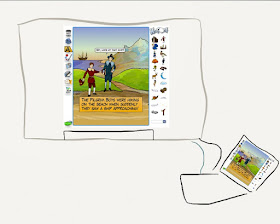 |
| Laptop connected to interactive whiteboard with interactive website Kerpoof. You can use any interactive website or Web 2.0 creation site such as Kerpoof in language activities with a group or class. Note that the IWB connects to the laptop with 2 cords, VGA (blue) to show the display, and USB (black) to make the connection so that it is possible to interact with the website by touching the board. |
2. Use the IWB to run activities designed for the IWB.
Each type of interactive whiteboard comes with software designed to make interactive presentations and lessons for use with the board (e.g. SMART Notebook, ActivInspire). These have a bit of a learning curve but there are tons of videos available on YouTube that will teach you to make activities targeting categorization, sequencing, concepts or other skills. If you are going to be working in a room with an IWB, it would be a good idea to start getting familiar with these tools (again, free if you have the board), because you can make CUSTOM activities for your group. Also, rather than reinvent the wheel, each kind of software has activity exchange sites you can use to download files that you can use with a class; Scholastic also has a nice set of activities available, particularly those targeting storytelling and narrative.
 |
| Laptop connected to interactive whiteboard running "Notebook" activity. Again, note the necessary USB and VGA connections. |
3. Display your iPad on the IWB.
Note that I wrote "display." You can display any app on an IWB after connecting it to the board's VGA (visual) cable using the necessary adapter. However, to interact with the app, you will need to touch the iPad screen- NOT the board. This is because your iPad does not have a USB port that is necessary to convey the touch connection from the board. Still, displaying iPad on an IWB can be really fun and useful with a class. You just might want to make sure there is some way (iPads available to class, etc) to give the kids access to the app later, because they pretty much ALL will want it.
 |
| iPad displayed on IWB with the app Felt Board. Note that the USB cable has no place to go and dangles there sadly. You'd need to touch the iPad to make your scene. |
There are a few other places I'd like to direct you for more information, if you are interested in using an IWB this school year:
Our Essential Tech for SLPs website has a great list of resources created by my pal Laura Goehner, an SLP with an IWB.
Alex Dunn's SMART Inclusion site has tons of resources about using SMART boards in Special Education.
My video on sharing your iPad screen with a group includes a piece on IWBs.
SMART now has an iPad app- I haven't even checked it out, but will soon.

No comments:
Post a Comment