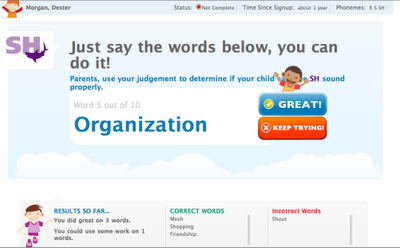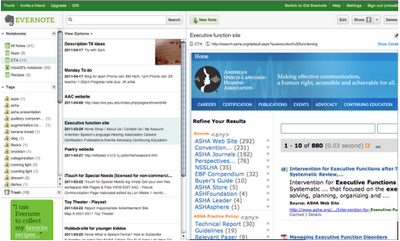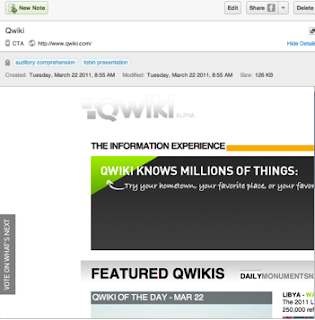This guest post was graciously prepared by Meghan Gallahan Graham, a colleague and fellow Boston University alum who is an SLP at Children's Therapy Associates in Natick, MA. Thanks so much, Meghan!! As an organizationally challenged individual I know I will be checking out Evernote.
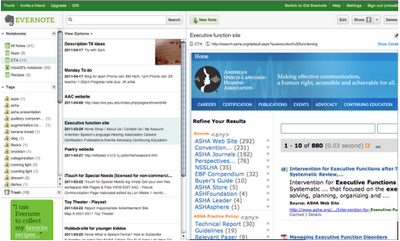
As someone who is constantly trying to stay organized in a world that seems increasingly unorganized, Evernote has been my answer. As a clinician who is always inspired by various materials in the “real world,” I have struggled with how to find ideas, save ideas, and oh yeah…remember them later. I’m sure you’re constantly wondering…What was that website I read about literacy? Or, What was the name of that book that had that great “kickoff”? Who was I supposed to call between 12 and 1 (while I’m inhaling my lunch and planning treatment for the rest of the afternoon)? Evernote is your answer. The best part is that it’s available across devices. I use it on my Android phone, my iPad, and my laptop. I “sync” anything I do, and it’s available at my fingertips.
Here are the main ways that I use Evernote as an SLP:
1. To do lists:
I can easily create to do lists on my laptop or even on my phone, anytime.
2. Saving websites for treatment or to read later when I have some downtime:
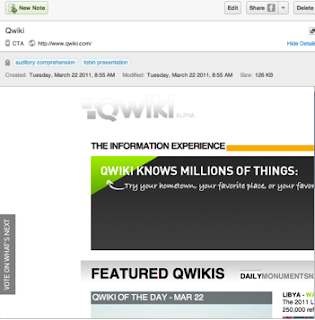
Above is a website I saved that Sean had referenced a few weeks ago on his site that I thought would be great for a couple students on my caseload, as well as for a presentation I was doing. Evernote has a webclipping function on its desktop version (you can do this on the iPad as well in a slightly different way) that allows me to clip the entire site, or just parts of it that I highlight to save. The tag function allows me to enter text to help me find it later. I added “auditory comprehension” and “tobin presentation” as the tags. Additionally, I placed it in a specific notebook “CTA” my “work” label to differentiate it from my personal notebook where I put recipes, books I want to read, quotes, memories, restaurants to try, etc. Evernote also allows the share function. I can email this note (or even entire notebooks) to others, as well as even make it public. I could email this note to a fellow SLP or teacher who I think may benefit from this website, or even to a parent for a home programming suggestion. I use this webclipping function constantly to save articles from Sean’s site, ASHA, and other sites I visit regularly, and then read them during some downtime. I even will tag it- “downtime” again just to help me find it later.
3. Organizing inspiration for treatment:
Above on the left, after observing another clinician in a treatment session working on description, I jotted down a couple activities I thought would be a good idea to try with one of my students. I took a quick picture with my phone, and “shared” the picture to Evernote (an option with the app on my phone). Evernote can search handwritten text too. Later if I type in “description” or even “book” in my search, this note will come up, along with anything else that has these words anywhere in the text. I also can email this to my graduate student to give her some ideas for planning treatment with this child.
Above to the right is a book that was recommended to me that a friend was reading. I took a quick shot of this on my phone, and sent to my Evernote account. Again, Evernote can search the text in the picture, so I can easily find this later. I could search by “book” (I wrote book in the text of note), “play” or even the author. Anything in the text would allow me to find this later.
Language Lens:
I think Evernote could be a great innovative tool for older students. My current caseload doesn’t have appropriate students, however, www.evernote.com in addition to YouTube has testimonial after testimonial of how Evernote has been helpful in the classroom. Teachers are showing students how to use to write research papers, take notes, brainstorm, etc. Students with executive functioning difficulties would clearly benefit from this multimodal organization system. Its flexibility across devices would certainly be functional for our students on the go. We all know the power of technology with these students. Evernote would be an easy “sell.”
Other ideas:
• Taking pictures, and/or recording to save student work to “mark” progress, share with their families, and/or their educational team
• Save quotes from students- either through typing or even audio recordings. We all know kids say the darndest things…. Evernote can serve as a place for your therapy “memories.”
• Collaborate with other professionals on a project through the “share” function
• Take notes during meetings, phone calls, etc.
• Evernote allows you to “attach” pictures, and PDFs as well allowing access to these documents everywhere you are if necessary
Cautions:
It functions differently on the iPad and phone obviously, so there is some getting used to for the differences. I have found YouTube videos to be really helpful in understanding. I recommend re-organizing and labeling notes on the desktop/laptop for ease. Overall a minor challenge for the overall benefits of this software.
I’ve only skimmed the surface with the capabilities of Evernote. Please visit their website for step by step instructions. I promise you’ll be inspired to get organized and test this out.